How to Make a GIF Loop: Creating Seamless Animated Loops
By Antonio
Published July 13, 2023
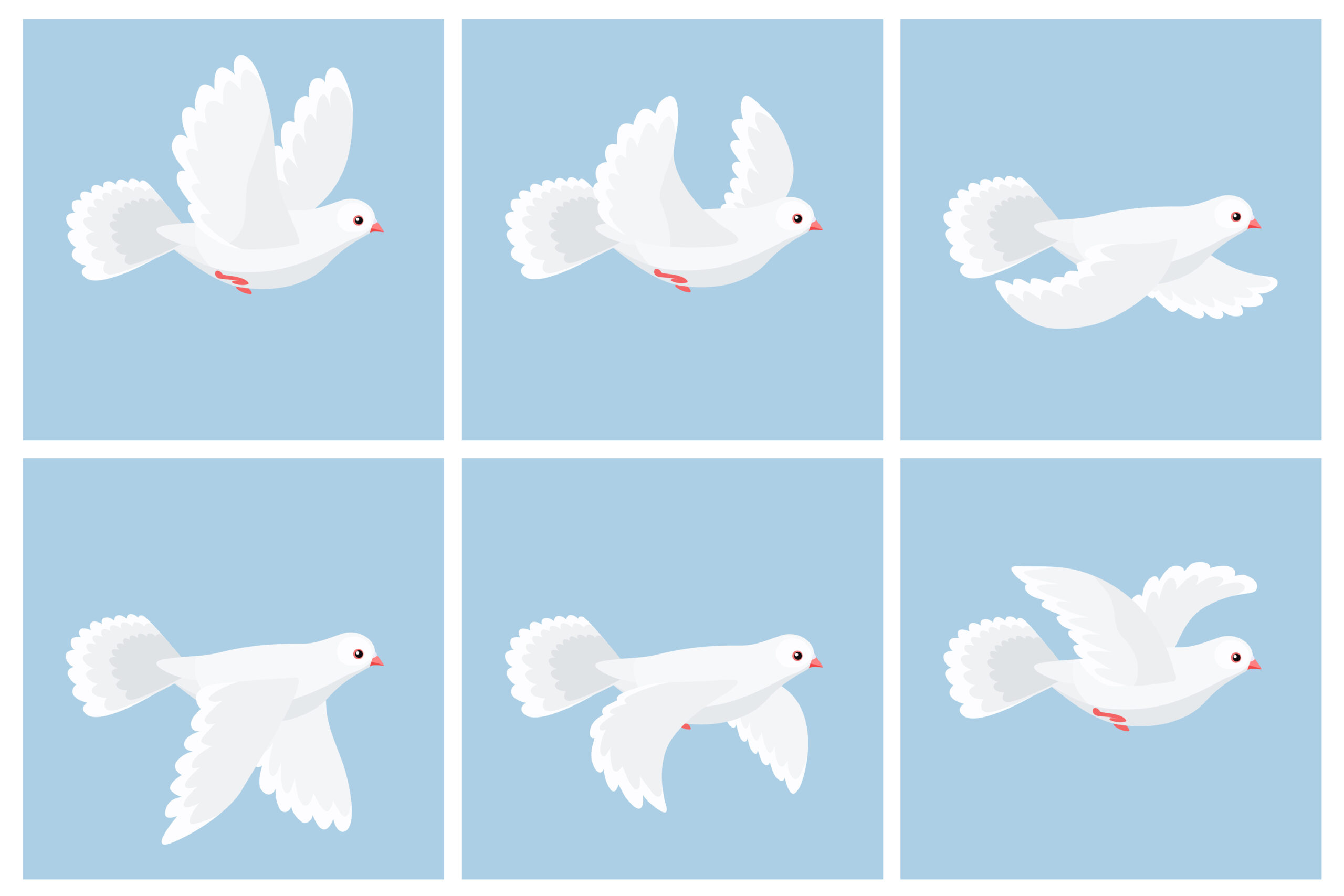 How to Make a GIF Loop: Creating Seamless Animated Loops
How to Make a GIF Loop: Creating Seamless Animated Loops
GIFs have become a popular form of expression on the internet, allowing users to convey messages, express emotions, and share delightful animations. One of the key features of a captivating GIF is its ability to loop seamlessly, creating a mesmerizing and continuous animation. In this comprehensive guide, we will provide you with valuable insights and step-by-step instructions to create seamless animated loops that will captivate your audience.
Understanding GIF Loops
Before we delve into the process of making a GIF loop, it's essential to understand the concept of loops and how they work in the context of GIFs.
What is a GIF Loop?
A GIF loop refers to the continuous repetition of frames in a GIF animation, creating the illusion of seamless motion. When a GIF loops seamlessly, it restarts from the beginning without any noticeable jump or break, allowing the animation to play endlessly.
The Importance of Looping GIFs
Looping adds a sense of continuity and rhythm to animated GIFs, making them more engaging and visually appealing. Seamless loops can enhance the impact of an animation and keep viewers mesmerized as they watch the loop unfold indefinitely.
How to Make a GIF Loop: A Step-by-Step Guide
Now let's explore different methods and techniques to create a GIF loop. Follow these steps to achieve a seamless and captivating animated loop:
- Choose the Right Source Material
- Select a video clip, a series of images, or any other source material that you want to convert into a GIF loop.
- Ensure that the content has a clear start and end point, as seamless loops require a smooth transition between the beginning and the end.
- Trim and Edit the Source Material
- Use video editing software or image editing tools to trim and edit the source material.
- Remove any unwanted sections or adjust the timing to create a desirable loop duration.
- Duplicate the Frames
- Open your chosen software, such as Adobe Photoshop or an online GIF editor, and import the source material.
- Duplicate the frames of the source material to create a longer sequence of frames for the loop.
- Arrange Frames for Seamless Loop
- Rearrange the frames in a way that the last frame seamlessly transitions into the first frame.
- Pay attention to the visual elements and motion within the frames to ensure a smooth transition.
- Adjust Timing and Duration
- Fine-tune the timing and duration of each frame to create a seamless loop.
- Experiment with different frame rates and timings to achieve the desired effect.
- Preview and Refine
- Preview the GIF loop to identify any glitches or abrupt transitions.
- Make adjustments to the frame order, timing, or duration as needed to enhance the seamless loop effect.
- Export and Save the GIF
- Once you're satisfied with the loop, export the GIF file from your editing software.
- Choose an appropriate file format, such as GIF, and save the file with a descriptive name.
- Share and Enjoy
- Share your GIF loop on social media, websites, or any platform that supports GIFs.
- Sit back and enjoy the reactions and engagement your captivating loop receives.
Tips for Creating Seamless GIF Loops
To achieve the best results and create visually stunning GIF loops, consider the following tips:
- Use high-quality source material to ensure clear and crisp visuals in the GIF loop.
- Pay attention to the composition and visual flow of the frames to maintain a smooth transition between the end and the beginning.
- Experiment with different frame rates and durations to find the optimal balance for your GIF loop.
- Consider the file size of the GIF to ensure it doesn't become too large, affecting loading times and user experience.
- Test your GIF loop on different platforms and devices to ensure compatibility and seamless playback.
Conclusion
Creating a GIF loop requires careful planning, editing, and attention to detail. By following the step-by-step guide provided in this article, you can transform your source material into captivating and seamless animated loops. With practice and experimentation, you'll be able to create stunning GIF loops that captivate your audience and enhance your online presence.
FAQ
How long should a GIF loop be?
The duration of a GIF loop depends on the content and the desired effect. However, shorter loops typically work better for capturing attention and maintaining engagement. Aim for a loop duration of 3 to 10 seconds for optimal impact.
Can I create a GIF loop from a video clip?
Yes, you can create a GIF loop from a video clip. Trim the video to the desired duration, convert it to a GIF format, and follow the steps outlined in this article to arrange the frames for a seamless loop.
Are there online tools available to create GIF loops?
Yes, there are numerous online tools and websites that allow you to create GIF loops without the need for extensive software installations. Some popular options include GIPHY, Imgflip, and EZGIF.
Can I create a GIF loop using Adobe Photoshop?
Yes, Adobe Photoshop provides powerful tools for creating and editing GIFs, including the ability to arrange frames for seamless loops. Follow the steps provided in this article using Adobe Photoshop to create your GIF loops.
Can I create a GIF loop with transparent background?
Yes, you can create a GIF loop with a transparent background. Ensure that your editing software supports transparency and save the GIF file in a format that preserves transparency, such as GIF with alpha channel.