How to Convert HEIC on HEIC.now for GIF Creation
By lark
Published July 27, 2025
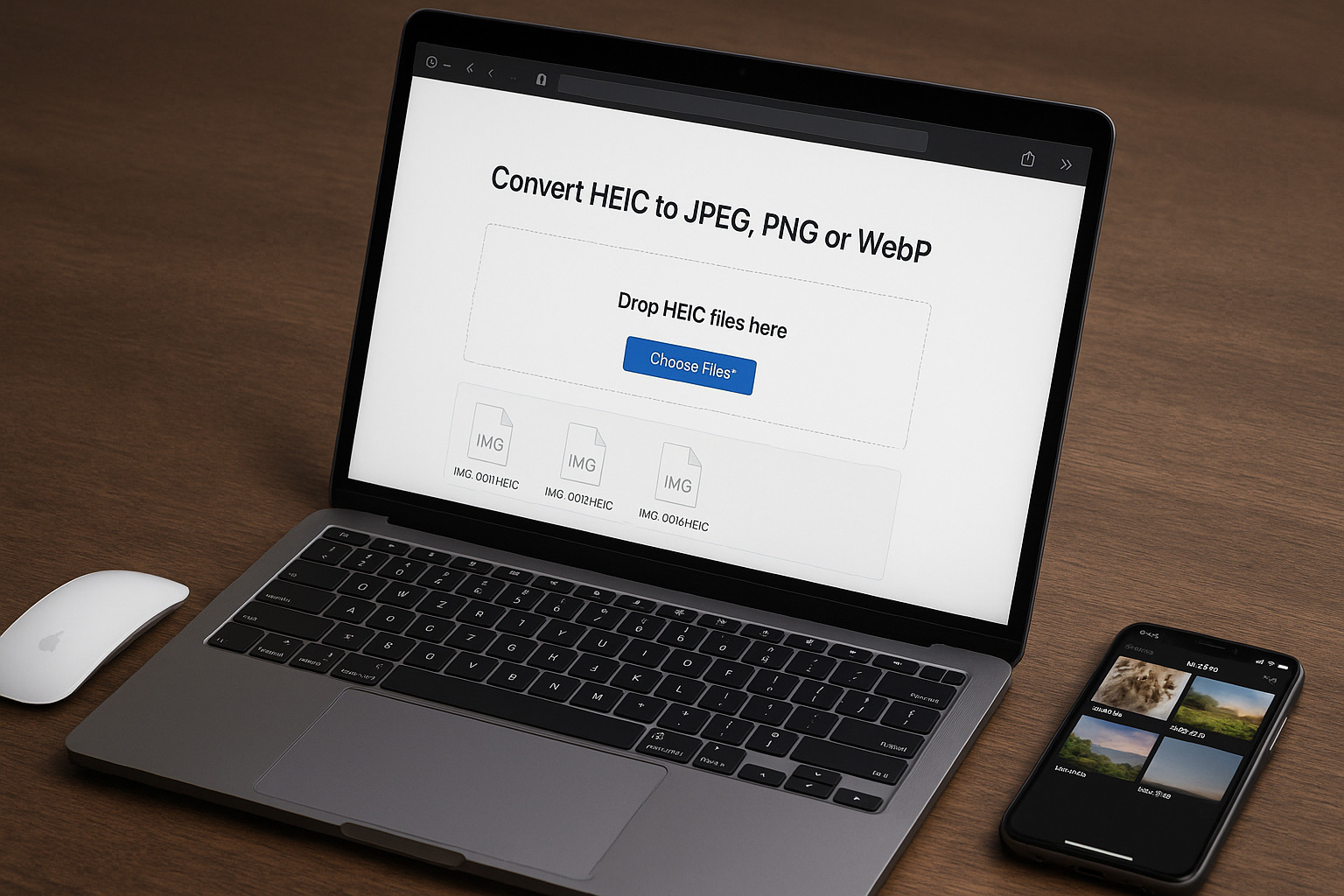 How to Convert HEIC on HEIC.now for GIF Creation
How to Convert HEIC on HEIC.now for GIF Creation
Creating GIFs from HEIC images can be challenging due to limited compatibility with animation tools, which is why many creators first convert HEIC to JPG or HEIC to PNG before starting animation projects. Many Apple devices save photos in HEIC format, which is optimized for storage efficiency rather than animation workflows. Understanding how HEIC works on Apple devices helps explain why conversion is necessary before starting any GIF project.
Why Convert HEIC Before Making GIFs
HEIC offers excellent compression but does not align well with animation needs. Converting your files first helps you:
- Maintain consistent frame size and clarity for smooth animation
- Avoid errors when importing sequences into GIF software
- Preserve accurate colors and transparency across all frames
This step is especially valuable when working with multiple images for a sequence.
Step-by-Step Guide to Converting HEIC on HEIC.now
1. Open HEIC.now Online
Start by using HEIC.now online converter. No installation is required, making it quick for processing large batches of images.
2. Upload Your HEIC Images
- Drag and drop photos directly into the upload area
- Convert multiple files in one session for faster preparation
- Allow the tool to process all files automatically
3. Select the Right Output Format
Choosing the correct format can influence the GIF’s final look:
- PNG works best for transparent backgrounds and sharp edges
- JPEG reduces file size for faster export and sharing
- WEBP offers a middle ground for editing before creating high-resolution GIFs
4. Adjust Conversion Settings
Fine-tune the conversion for GIF creation:
- Resize images to your intended frame dimensions
- Slightly reduce quality for better processing speed
- Keep the aspect ratio consistent to prevent frame misalignment
5. Download Converted Images
After processing, download all files in bulk and place them in a single folder for easier sequencing.
Tips for GIF Creation After Conversion
Keep Frame Dimensions Uniform
Make sure every converted image has the same size. GIF software often misaligns frames when dimensions vary, causing uneven playback.
Use PNG for Detailed Frames
When creating transparent or clean-outlined GIFs, PNG produces better edges and fewer artifacts than JPEG.
Rename Files for Proper Sequencing
Organizing frames in the right order speeds up animation assembly. Rename files in numerical order, such as frame_001.png, frame_002.png, and so on. If you need help with bulk renaming, check how to rename multiple files in Windows or batch renaming files on Mac for step-by-step instructions.
Compress Images for Optimal File Size
If the images are large, compress them before importing into GIF software to reduce final file size without noticeable quality loss.
Creating the GIF
With all frames ready:
- Import them into Photoshop, GIMP, or an online GIF editor
- Arrange them in the correct sequence
- Adjust frame delay for smooth animation
- Preview the animation before final export
- Save in GIF format, balancing quality and file size through compression settings
Why HEIC.now Works Best for GIF Creators
HEIC.now simplifies the preparation process by converting multiple HEIC files quickly. Its ability to export in GIF-friendly formats, including PNG and JPEG, makes it an efficient choice for creators working with large sequences. By converting first, you ensure that every frame aligns perfectly, resulting in smoother and more professional-looking GIFs.