Express Yourself in Motion: How to Send GIFs on Instagram
By Jaime
Published July 5, 2023
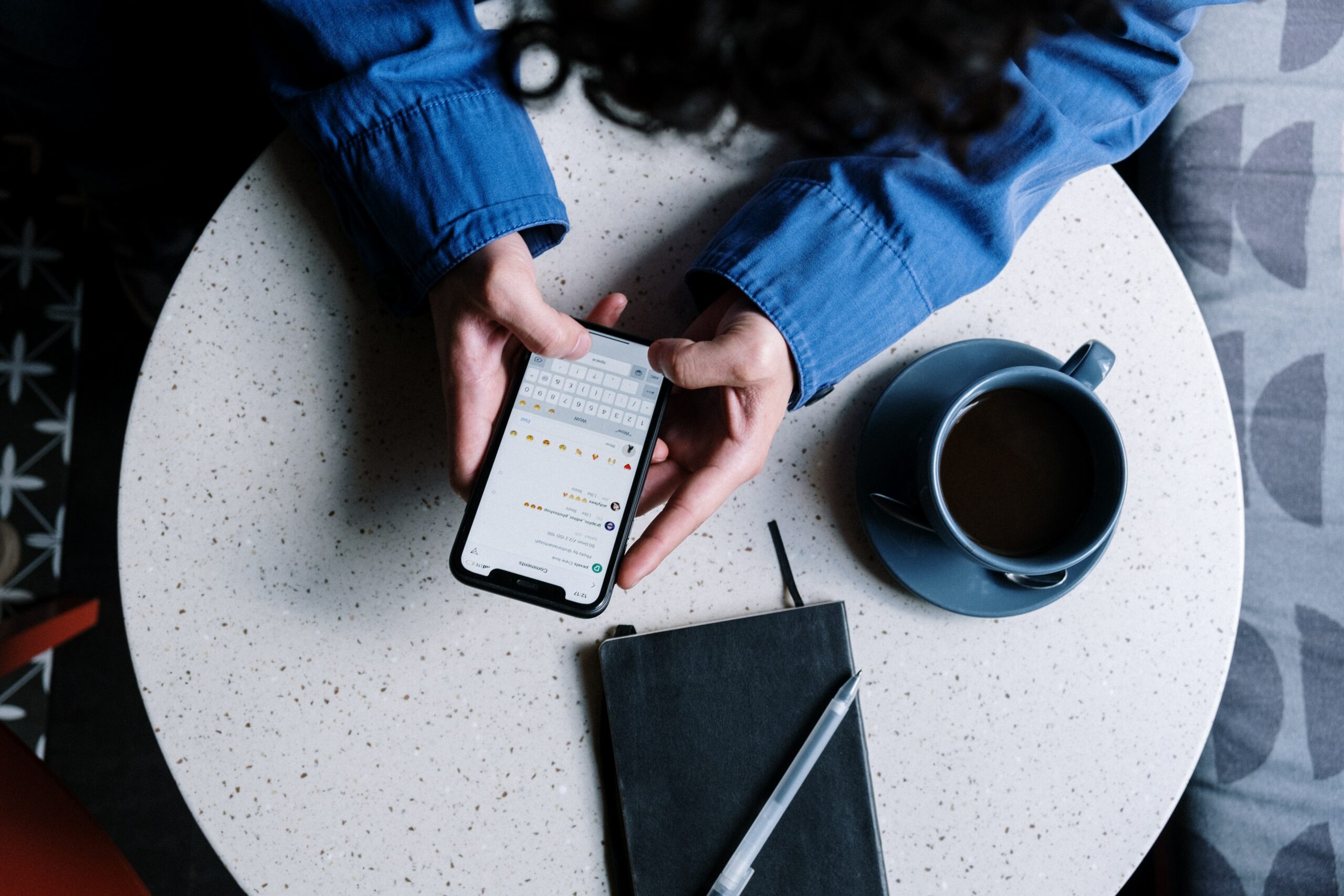 Express Yourself in Motion: How to Send GIFs on Instagram
Express Yourself in Motion: How to Send GIFs on Instagram
Instagram has evolved beyond a platform for sharing static images, embracing the power of animated visuals to enhance communication and self-expression. GIFs, with their playful and dynamic nature, have become a favorite way to add flair to Instagram chats and direct messages.
In this article, we'll guide you through the process of sending GIFs on Instagram, enabling you to enrich your conversations with captivating animations. Get ready to animate your Instagram chats and unleash your creativity!
Sending GIFs in Instagram Chats and DMs
To send a GIF in an Instagram chat or direct message, follow these steps:
- Launch the Instagram app: Open the Instagram app on your smartphone or tablet and log in to your account.
- Access the chat or DM: Navigate to the chat or direct message conversation where you want to send the GIF.
- Tap the text input field: To enter a message, tap on the text input field at the bottom of the chat screen.
- Open the GIF menu: On the keyboard that appears, look for the "Sticker" icon, usually located next to the text input field. Tap on it to access the GIF menu.
- Search for a GIF: In the GIF menu, you'll find a search bar. Type in a keyword related to the GIF you want to send. Instagram will display a selection of relevant GIFs.
- Select and send the GIF: Scroll through the GIF options and tap on the one you want to send. A preview of the GIF will appear in the text input field. To send it, simply tap the "Send" button.
Sending GIFs on Instagram from Your Gallery
If you have a GIF saved in your device's gallery, you can also send it directly on Instagram:
- Launch the Instagram app: Open the Instagram app and log in to your account.
- Access the chat or DM: Go to the chat or direct message conversation where you want to send the GIF.
- Tap the photo icon: In the text input field, you'll find a photo icon. Tap on it to access your device's gallery.
- Select the GIF: Browse through your gallery and locate the GIF you want to send. Tap on it to select it.
- Add a caption (optional): If desired, you can add a caption or message alongside the GIF.
- Send the GIF: Once you're ready, tap the "Send" button to share the GIF in the chat or DM.
Conclusion
Adding GIFs to your Instagram chats and direct messages is a fantastic way to inject excitement, humor, and creativity into your conversations. By following the steps outlined in this article, you can easily send GIFs in Instagram chats by accessing the GIF menu within the app. Additionally, you can send GIFs from your device's gallery directly in the chat or DM. So, embrace the power of animated visuals, browse through an array of expressive GIFs, and let your conversations on Instagram come to life with motion and personality.