How to Save a GIF from Facebook
By Dan
Published July 20, 2023
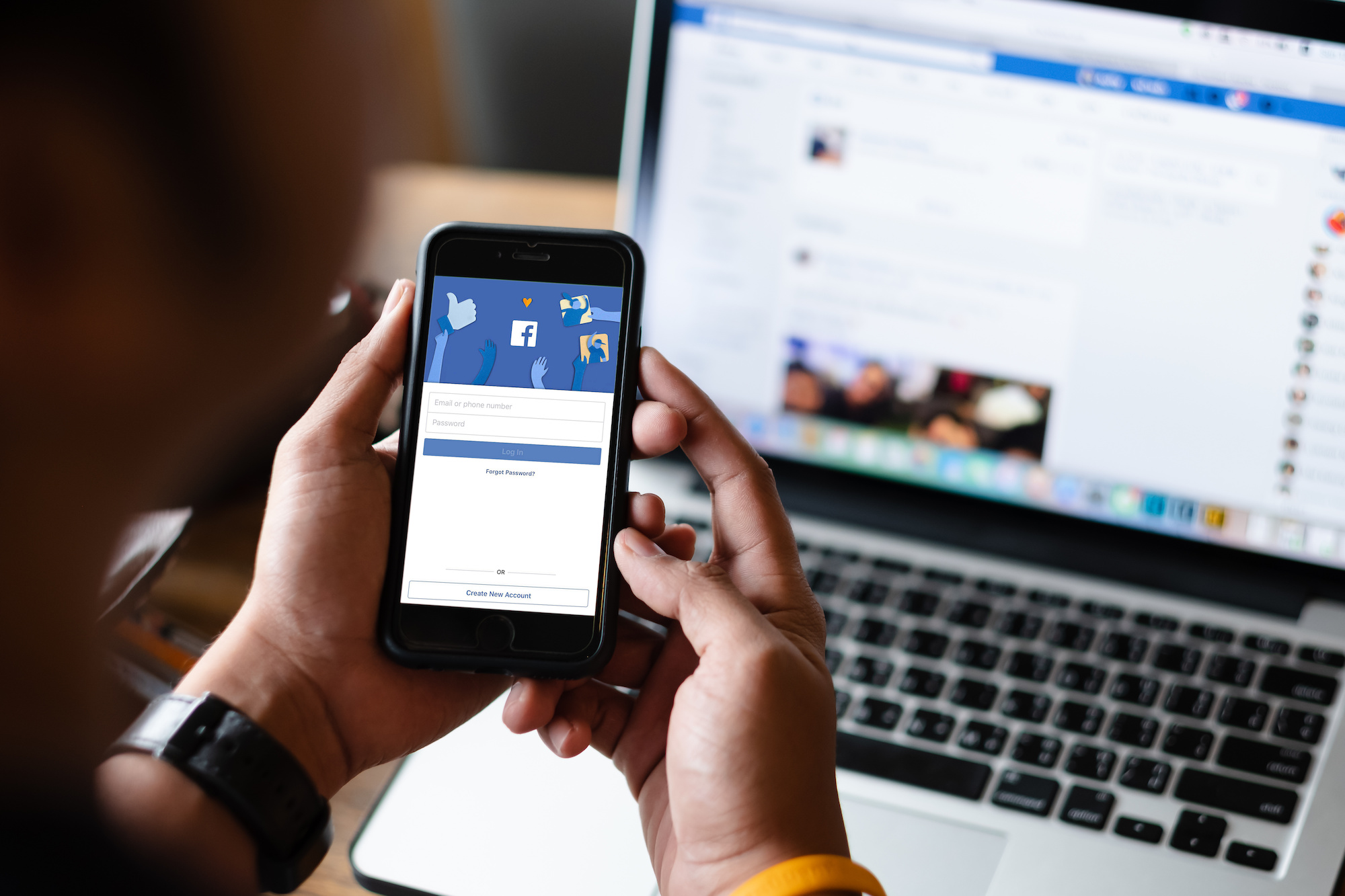 How to Save a GIF from Facebook
How to Save a GIF from Facebook
The rapid proliferation of digital content and social media has turned the internet into a treasure trove of information, entertainment, and a creative outlet for millions around the globe. Among these digital assets, GIFs (Graphic Interchange Format) have grown in popularity due to their capacity to encapsulate emotions, ideas, and moments in a brief, engaging animation. Facebook, one of the world's leading social media platforms, is a common source for these captivating GIFs. This article will provide an exhaustive guide on how to save a GIF from Facebook on both desktop and mobile devices.
A GIF-filled World: Understanding the Popularity of GIFs
GIFs have gained popularity as a preferred medium for expressing a wide array of emotions and sentiments online. This stems from their dynamic and engaging nature, which makes them stand out in a sea of static text and images. Whether it's expressing joy, humor, surprise, or any other emotion, GIFs have become a language in their own right on the internet.
Navigating the GIFs on Facebook
Facebook, with its billions of users, is a prominent platform for sharing GIFs. Users can post GIFs as comments, embed them in posts, or send them in private messages. However, when it comes to saving these GIFs, the process is not as straightforward as saving a standard image or video. Here is a comprehensive, step-by-step guide on how to save a GIF from Facebook.
Saving a GIF from Facebook: A Step-by-Step Guide
How to Save a GIF from Facebook on Desktop
- Locate the GIF: First, locate the GIF you want to save on Facebook. It could be on your newsfeed, a friend's profile, or in a group you're part of.
- Open the GIF: Click on the GIF. This action will open the GIF in a new window.
- Access the GIF's URL: Right-click on the GIF, and from the dropdown menu that appears, select 'Show video URL.' A small box containing the URL will appear.
- Copy the URL: Click on the URL to highlight it, then right-click and choose 'Copy' from the dropdown menu.
- Open a New Tab: Open a new tab in your web browser and paste the copied URL into the address bar.
- Modify the URL: In the URL, replace the "www" with "m" to access the mobile version of the site. For example, "www.facebook.com" becomes "m.facebook.com."
- Load the Mobile Site: Press 'Enter' to load the mobile version of the page.
- Save the GIF: Right-click on the GIF and select 'Save Image As.' Choose the desired location on your computer, name the file, and hit 'Save.'
How to Save a GIF from Facebook on Mobile
- Locate the GIF: On your Facebook app, find the GIF you want to save.
- Access the GIF's Direct Link: Tap on the GIF. Then, tap on the three dots in the upper right corner of the screen, and select 'Copy Link.'
- Open a Web Browser: Open your mobile web browser and paste the link into the address bar.
- Save the GIF: Tap and hold on the GIF. A menu will pop up; select 'Download Image.' The GIF will be saved to your device's photo gallery or downloads folder.
Remember that the specific instructions may vary slightly depending on the type of device and web browser you're using.
Enhance Your Online Experience with GIFs
With GIFs, you can add a touch of creativity and dynamism to your online communications. They enable you to express thoughts and feelings in a way that static text or images often can't match. Now that you know how to save a GIF from Facebook, you have an endless supply of GIFs at your disposal.
Frequently Asked Questions
Why can't I just right-click and save GIFs from Facebook like other images?
Facebook automatically converts uploaded GIFs into videos to optimize loading speed and efficiency, which is why the standard image-saving method doesn't work.
Can I save a GIF that a friend sent me in a private message on Facebook?
Yes. The process of saving a GIF from a private message is the same as the steps outlined above.
Can I use the saved GIFs outside of Facebook?
Absolutely. Once you've saved a GIF to your device, you can use it on any platform or application that supports GIF format.
What if the saved GIF doesn't work or play?
If the saved GIF doesn't play, it might be due to an issue with the device's media player. Try opening the GIF with a different media player or application that supports GIFs.
Are there copyright restrictions on using saved GIFs?
While most GIFs are freely available for personal use, some may be subject to copyright. Always respect copyright laws and use the saved GIFs responsibly.