How to Save a GIF to Your Computer
By Eli
Published July 14, 2023
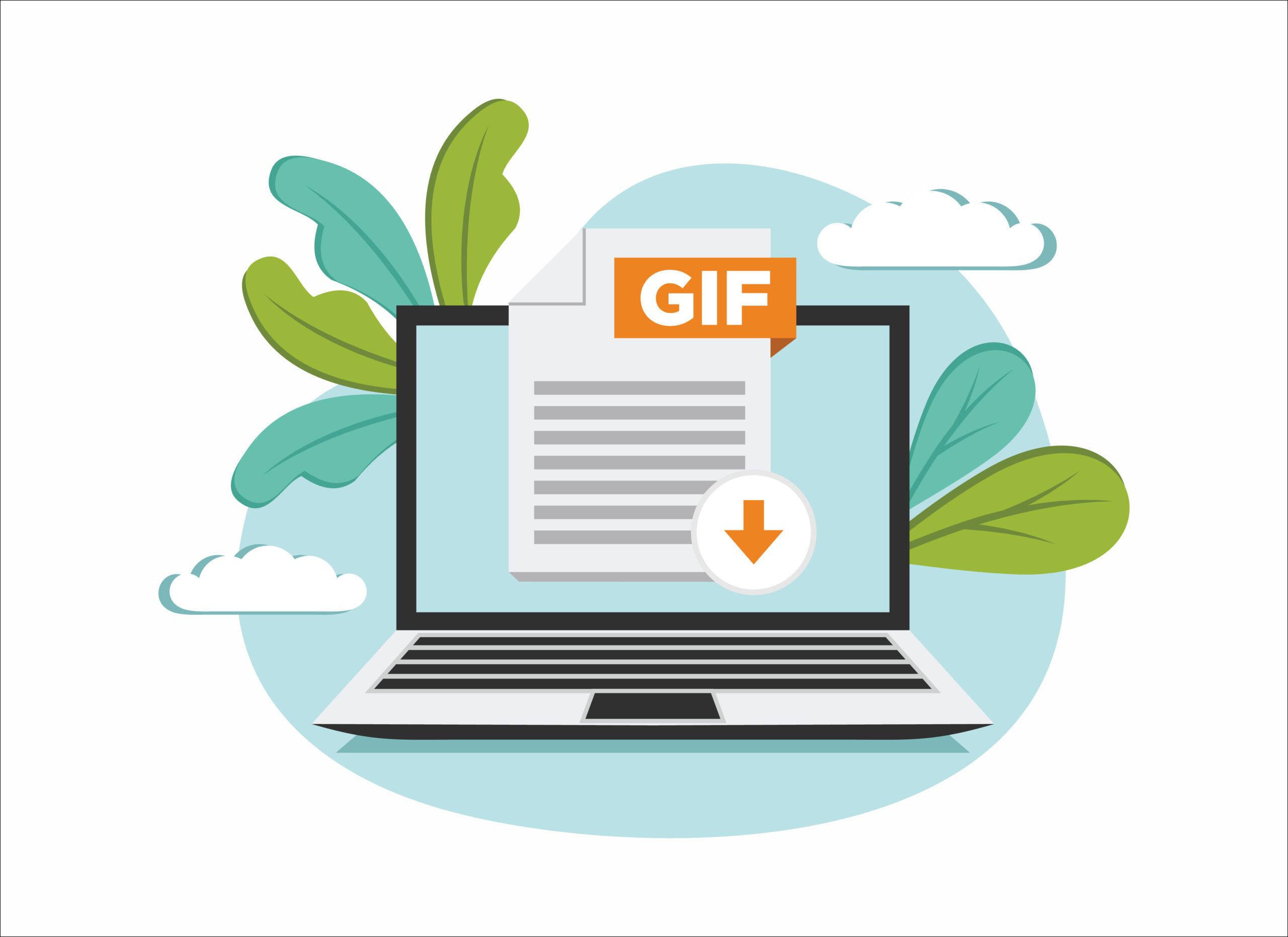 How to Save a GIF to Your Computer
How to Save a GIF to Your Computer
GIFs have become an integral part of online communication, offering a fun and dynamic way to express emotions and convey messages. If you've come across a captivating GIF that you want to save to your computer for later use, you're in the right place. In this comprehensive guide, we'll walk you through the step-by-step process of saving a GIF to your computer, ensuring that you can access and share your favorite animated images whenever you want. Let's get started and unlock the world of GIFs at your fingertips!
Step 1: Find a GIF to Save
Before you can save a GIF to your computer, you need to find one that you like. There are numerous websites dedicated to hosting and sharing GIFs, such as GIPHY, Tenor, and Imgur. Browse these platforms or use search engines to find the perfect GIF for your needs.
Step 2: Right-Click and Save
To save a GIF from a website, follow these steps:
- Navigate to the Website: Visit the website where the GIF is located.
- Locate the GIF: Find the GIF on the webpage. It may be embedded in a blog post, displayed in a gallery, or featured in a social media post.
- Right-Click the GIF: Right-click on the GIF image to open the context menu.
- Choose "Save Image As": From the context menu, select "Save Image As" or a similar option depending on your web browser.
- Select a Location: Choose a location on your computer where you want to save the GIF. Create a new folder if desired, or select an existing folder for organization.
- Name the File: Give the GIF file a descriptive name or keep the original filename if it's meaningful to you.
- Save the GIF: Click the "Save" button to save the GIF to your selected location.
Step 3: Verify the Download
Once the download is complete, navigate to the location where you saved the GIF. Double-click the file to open it in your default image viewer or web browser. The GIF should animate and display as intended, confirming that the download was successful.
Tips for Saving GIFs on PC
- Consider File Size: GIFs can have large file sizes, so be mindful of your computer's storage capacity. If you're dealing with limited space, you may want to resize or compress the GIF using appropriate software or online tools.
- Check for Copyright: Ensure that you have the necessary rights or permissions to save and use the GIFs. Some GIFs may be subject to copyright or usage restrictions, so it's important to respect the creator's rights.
- Organize Your GIFs: Create a dedicated folder on your computer to store all your saved GIFs. Organize them into subfolders based on themes or categories to make them easier to find later.
Conclusion
In conclusion, saving a GIF to your computer is a simple process that allows you to build a personal collection of animated images. By following the step-by-step guide provided above, you can download GIFs from websites and store them on your PC for future use. Remember to respect copyright and usage rights when saving and using GIFs. Enjoy the world of animated expressions and share them with others to add joy and creativity to your online interactions!
Frequently Asked Questions (FAQs)
Can I save a GIF from social media platforms like Facebook or Twitter?
Yes, you can save GIFs from social media platforms by right-clicking the GIF and selecting "Save Image As" or a similar option. Note that some platforms may have specific restrictions or limitations.
Are there any websites that allow direct downloading of GIFs without the need for right-clicking?
Yes, some websites offer direct download buttons or options for GIFs, allowing you to save them with a single click. Look for these download features while browsing GIF-hosting platforms.
Can I save GIFs from mobile devices like smartphones or tablets?
Yes, you can save GIFs from mobile devices by using the native browser's "Save Image" or "Download Image" option. Alternatively, you can long-press the GIF and choose the appropriate saving option.
Can I save GIFs from GIF search engines like GIPHY or Tenor?
Yes, GIF search engines often provide a way to save GIFs. Look for a "Download" or "Save" button next to the GIF or follow the steps mentioned earlier to save the GIF from the website where it is hosted.
How can I create my own collection of GIFs on my computer?
To create your own collection of GIFs, simply save the GIFs you come across to a dedicated folder on your computer. You can also create subfolders within the main folder to organize the GIFs based on different themes or categories.