How to Add a GIF in HTML
By Wade
Published July 14, 2023
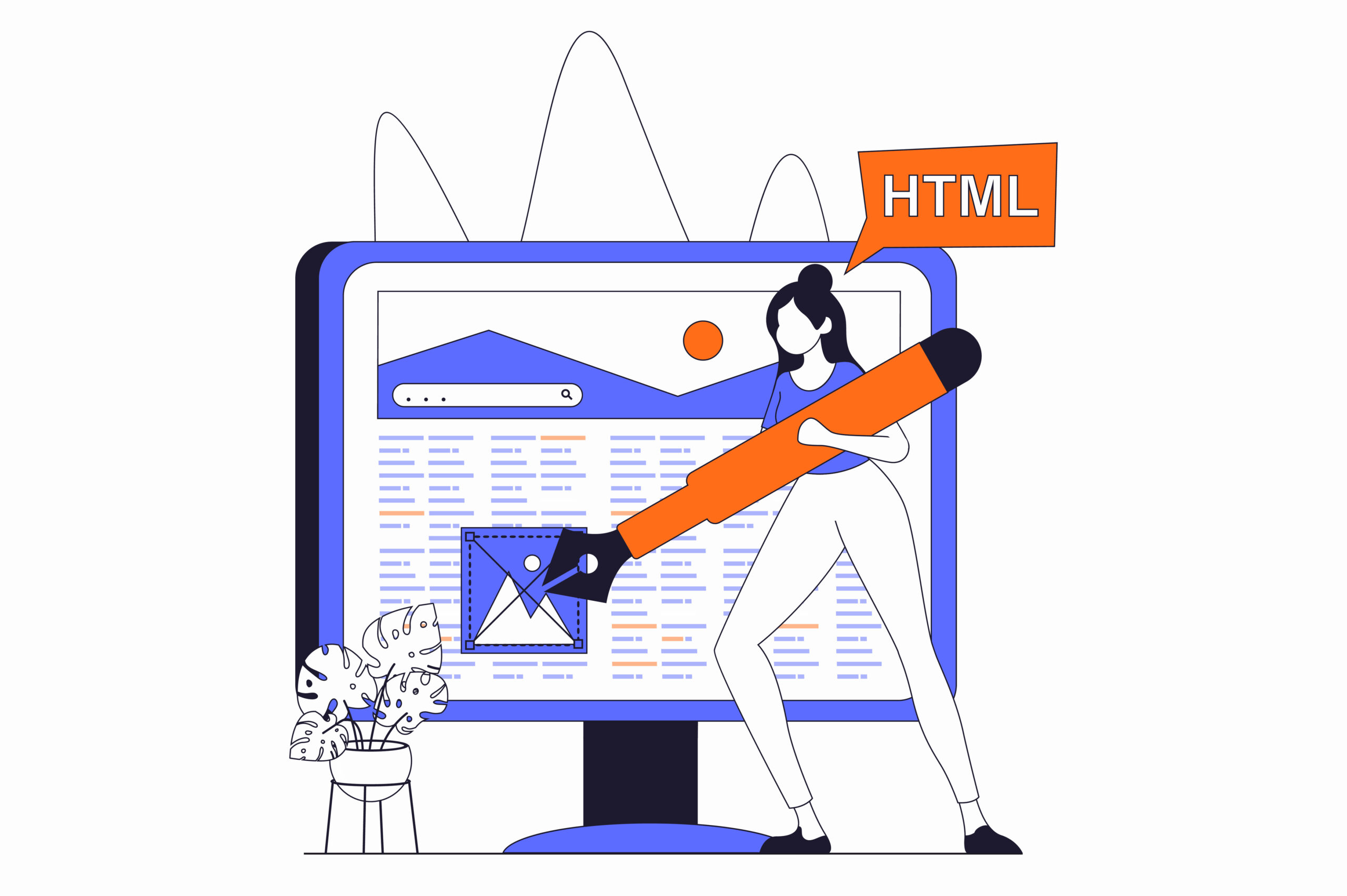 How to Add a GIF in HTML
How to Add a GIF in HTML
In today's digital landscape, adding visual elements to your web pages is essential for capturing and retaining user attention. One popular visual medium is GIFs, which can bring life and personality to your website. If you're wondering how to add a GIF in HTML, you've come to the right place. In this comprehensive guide, we'll walk you through the step-by-step process of seamlessly incorporating animated GIFs into your HTML code. Let's dive in and make your web pages more engaging with captivating animations!
Step 1: Choose Your GIF
Before you can add a GIF to your HTML code, you need to select the GIF you want to use. There are many websites where you can find free or paid GIFs, or you can create your own using graphics software.
Step 2: Save the GIF File
Save the GIF file to a location on your computer that is easily accessible. It's a good practice to create a specific folder to store all your website's assets, including images, CSS files, and JavaScript files.
Step 3: Add the GIF to Your HTML Code
To add a GIF to your HTML code, follow these steps:
- Open Your HTML File: Open the HTML file in a text editor or integrated development environment (IDE) of your choice.
- Locate the Section Where You Want to Add the GIF: Identify the section of your HTML code where you want to insert the GIF. This can be within the <body> tags or a specific <div> element.
- Use the <img> Tag: Within the desired section, add the <img> tag to insert the GIF. The <img> tag is a self-closing tag that requires specific attributes.
- Set the Source Attribute (src): Add the src attribute to the <img> tag and specify the path to your GIF file. The path can be a relative path (./images/yourgif.gif) or an absolute path (https://example.com/images/yourgif.gif).
- Provide Alternative Text (alt): Include the alt attribute within the <img> tag and provide a brief description of the GIF. This text will be displayed if the GIF fails to load or for accessibility purposes.
- Save and Preview: Save your HTML file and open it in a web browser to preview the GIF on your webpage.

Here is the full code:
<img src="./images/yourgif.gif" alt="Description of the GIF">
Step 4: Customize the GIF Display
To further customize the display of the GIF, you can use CSS. Apply styles to the <img> tag or create a separate CSS class to target the GIF specifically. You can adjust properties such as width, height, alignment, and animation effects to achieve your desired visual outcome.
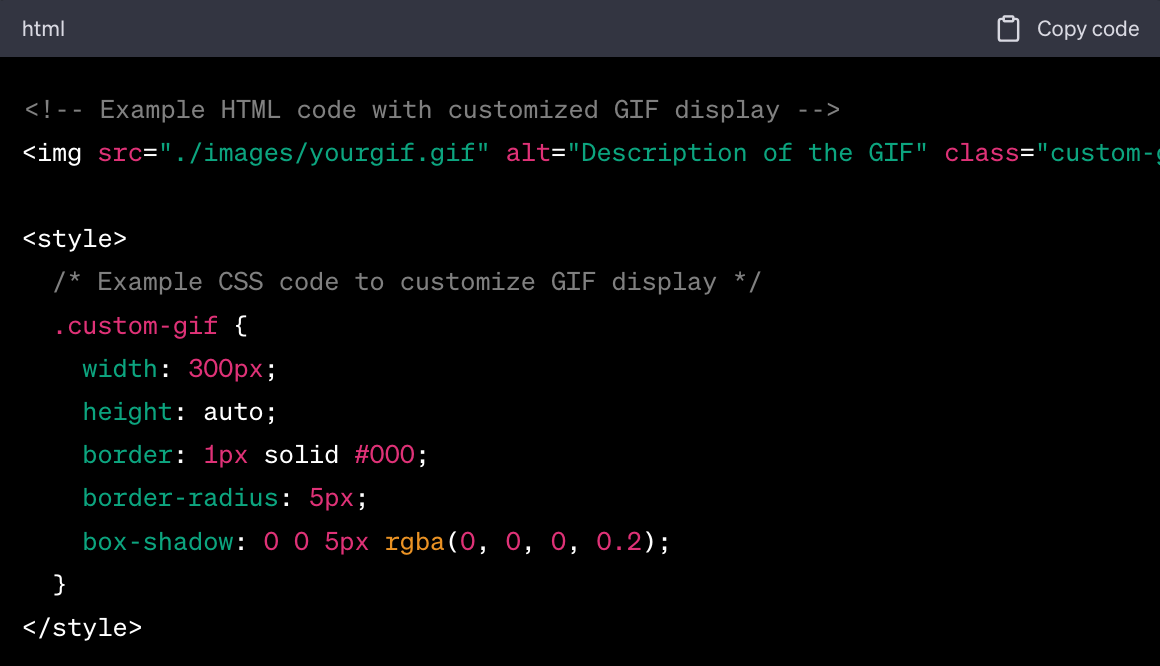
Here is the full code:
<img src="./images/yourgif.gif" alt="Description of the GIF" class="custom-gif">
<style>
/* Example CSS code to customize GIF display */
.custom-gif {
width: 300px;
height: auto;
border: 1px solid #000;
border-radius: 5px;
box-shadow: 0 0 5px rgba(0, 0, 0, 0.2);
}
</style>
Conclusion
In conclusion, adding a GIF in HTML is a straightforward process that can greatly enhance the visual appeal of your webpages. By following the step-by-step guide provided above, you can seamlessly incorporate animated GIFs into your HTML code and create engaging user experiences. Customize the display and apply CSS styles to achieve the desired visual effects. Let your creativity shine as you bring your webpages to life with captivating animations!
Frequently Asked Questions (FAQs)
Can I use any GIF file in HTML?
Yes, you can use any GIF file in HTML as long as you have the file and its appropriate path.
Can I control the size of the GIF in HTML?
Yes, you can control the size of the GIF in HTML by specifying the width and height attributes within the <img> tag or by applying CSS styles to the GIF element.
Is it necessary to provide alternative text for the GIF in HTML?
Yes, it's good practice to provide alternative text (alt attribute) for the GIF in HTML. This text is useful for screen readers and serves as a fallback if the GIF fails to load.
Can I apply CSS styles or animations to the GIF in HTML?
Absolutely! You can apply CSS styles and animations to the GIF by targeting the <img> tag or assigning a specific class to the GIF element.
Are there any performance considerations when using GIFs in HTML?
GIFs can have larger file sizes compared to other image formats, so it's important to optimize them for web performance. Consider reducing the file size using compression techniques or using more efficient image formats like APNG or WebP, depending on browser support.