How to Upload Your Own GIF to Instagram
By Rick
Published July 14, 2023
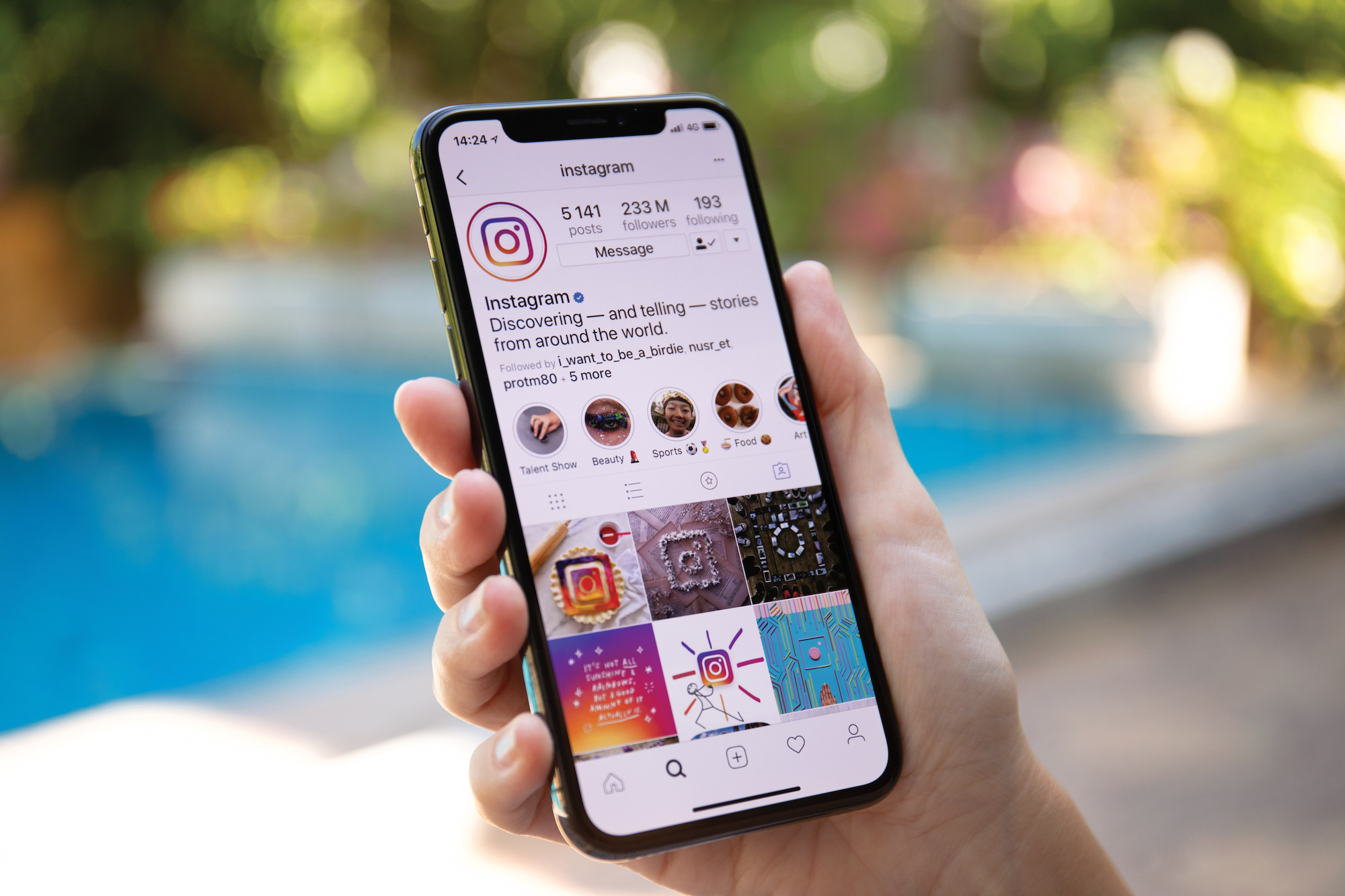 How to Upload Your Own GIF to Instagram
How to Upload Your Own GIF to Instagram
Instagram stories have become a creative way to engage with your followers, and adding your own GIFs can make them even more captivating. If you're wondering how to upload your own GIF to Instagram, you've come to the right place. In this comprehensive guide, we'll walk you through the step-by-step process of adding your custom GIFs to Instagram stories. Let's dive in and enhance your storytelling with personalized animated delights!
Step 1: Create Your Own GIF
Before you can upload your own GIF to Instagram, you need to create it. There are several ways to make your own GIF:
- Using GIF Creation Apps: There are various mobile apps available, such as GIPHY, ImgPlay, or GIF Maker, that allow you to create custom GIFs directly on your smartphone. These apps provide user-friendly interfaces and tools to help you unleash your creativity.
- Using Graphics Software: If you're more comfortable with desktop software, you can use graphics software like Adobe Photoshop or free alternatives like GIMP. Create a sequence of images or a short video clip, then export it as a GIF.
Step 2: Save the GIF to Your Device
Once you've created your custom GIF, save it to your device for easy access when uploading to Instagram. Make sure to save it in a location where you can easily locate it later, such as your camera roll or a specific folder on your computer.
Step 3: Access Instagram Stories
Open the Instagram app on your smartphone and tap on your profile picture or the camera icon in the top-left corner to access Instagram Stories.
Step 4: Select Your Custom GIF
Within Instagram Stories, swipe up or tap on the "GIF" sticker option. This will open the GIF search panel.
- For Android: On Android devices, tap the "Gallery" tab located at the bottom of the screen.
- For iPhone: On iPhone devices, tap the "Photos" tab located at the bottom of the screen.
Step 5: Choose Your Custom GIF
In the GIF search panel, you'll find options to search for existing GIFs or access your own GIFs. Tap on the "Your GIFs" or "Camera Roll" option.
- For Android: On Android devices, select the custom GIF from your camera roll or the designated folder where you saved it.
- For iPhone: On iPhone devices, navigate to the location where you saved your custom GIF and select it.
Step 6: Add Your Custom GIF to the Story
Once you've selected your custom GIF, it will appear on your Instagram story. You can resize, reposition, or add text or stickers to further customize your story. Tap the "Send to" or "Your Story" button to publish your story with the custom GIF.
Conclusion
In conclusion, uploading your own GIF to Instagram stories allows you to personalize your content and engage your audience with captivating animations. By creating your custom GIF, saving it to your device, and following the step-by-step process outlined above, you can easily add your unique touch to your Instagram storytelling. Let your creativity shine as you share animated delights with your followers and enhance your Instagram presence with customized GIFs!
Frequently Asked Questions (FAQs)
Can I upload my own GIF to Instagram posts, or is it limited to stories?
Currently, Instagram only supports uploading GIFs to stories. However, you can convert your GIF to a video format and post it as a regular video on your feed.
Are there any restrictions on the size or length of the custom GIFs I can upload to Instagram stories?
Yes, Instagram has specific restrictions on the file size and duration of GIFs. The maximum file size is 35MB, and the maximum duration is 15 seconds.
Can I upload my own GIF to Instagram stories on both Android and iPhone devices?
Yes, the process of uploading custom GIFs to Instagram stories is similar on both Android and iPhone devices. The main difference is in the location of the "Gallery" or "Photos" tab within the GIF search panel.
Can I edit or customize my custom GIF within the Instagram app?
Instagram's built-in editing features for GIFs are limited. For more extensive customization, it's recommended to create and edit your GIF using external apps or graphics software before uploading it to Instagram.
Are there any specific dimensions or resolutions I should use for my custom GIFs on Instagram stories?
Instagram stories have a recommended aspect ratio of 9:16 (1080x1920 pixels). It's best to resize your custom GIF to fit within these dimensions to ensure optimal display quality.