How to Save a GIF on Chromebook
By Glen
Published July 12, 2023
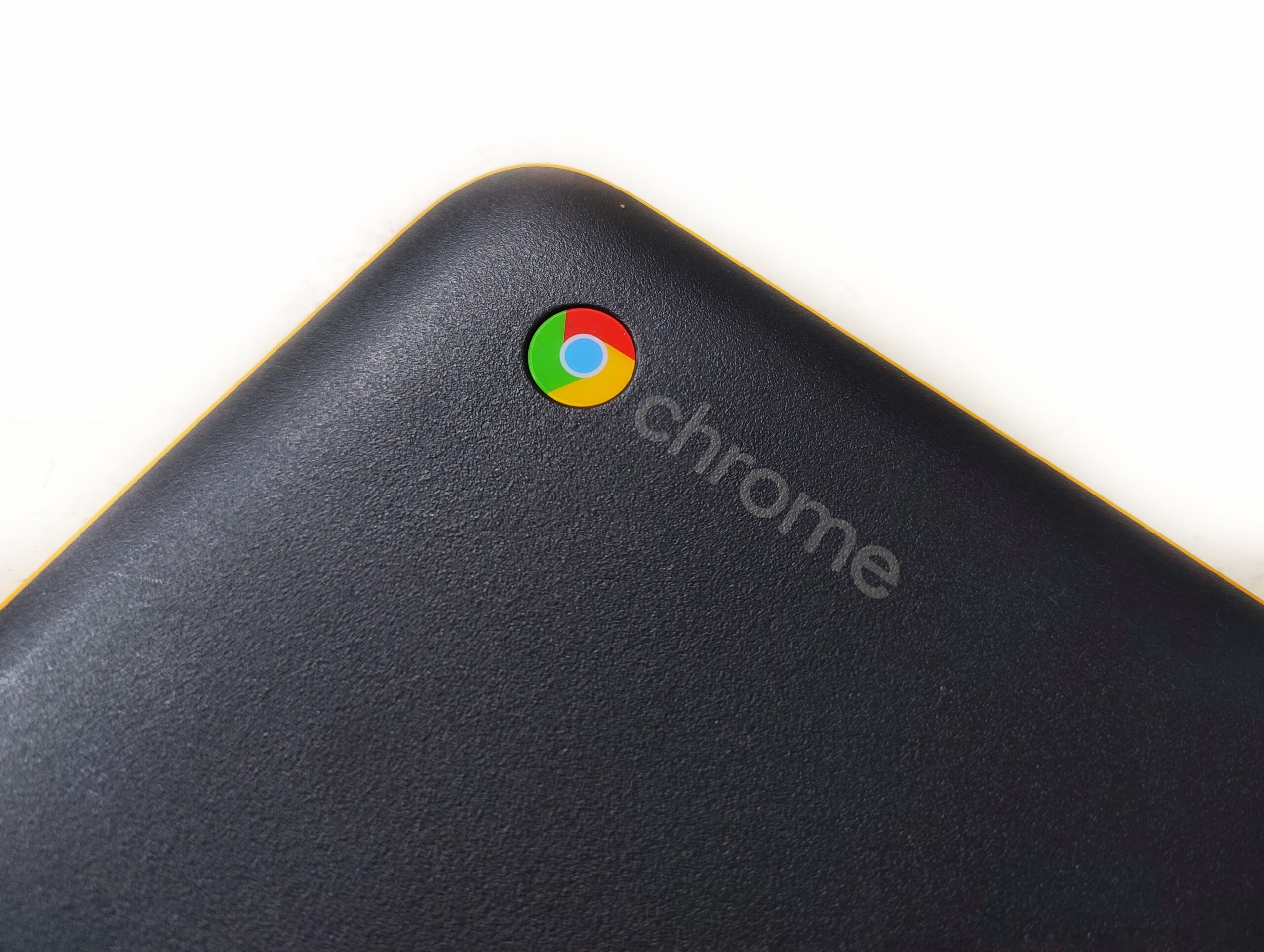 How to Save a GIF on Chromebook
How to Save a GIF on Chromebook
Have you ever come across a hilarious or captivating GIF online and wished you could save it on your Chromebook? GIFs, which stand for Graphics Interchange Format, are a popular form of animated images that add a touch of creativity and entertainment to online interactions. Whether you want to collect GIFs for personal use or to share them with friends, this article will guide you through the process of saving GIFs on your Chromebook, making them accessible offline whenever you desire.
Method 1: Saving GIFs Using Chrome Browser
Step 1: Locate the Desired GIF
To save a GIF using the Chrome browser, start by locating the GIF you wish to save. You can find GIFs on various websites, online galleries, or even social media platforms.
Step 2: Right-Click on the GIF
Once you've found the GIF, right-click on it to open the context menu. This menu will provide you with various options to interact with the image.
Step 3: Choose "Save Image As"
From the context menu, select the "Save Image As" option. This action will prompt a file-saving dialog box to appear on your screen.
Step 4: Select the Destination Folder
In the file-saving dialog box, choose the desired folder on your Chromebook where you want to save the GIF. Give the file a descriptive name, ensuring it reflects the content of the GIF, and click the "Save" button.
Method 2: Saving GIFs Using a Chromebook App
Step 1: Install the "Save Image As GIF" App
To save GIFs more conveniently, you can install the "Save Image As GIF" app from the Chrome Web Store. Open the Chrome Web Store, search for the app, and click on the "Add to Chrome" button to install it.
Step 2: Locate and Open the GIF
Find the GIF you wish to save and right-click on it. From the context menu, select the "Save Image As GIF" option. This will open a small dialog box with additional options.
Step 3: Save the GIF to Your Chromebook
In the dialog box, choose the destination folder where you want to save the GIF. Customize the file name if desired, and click the "Save" button to download the GIF to your Chromebook.
Method 3: Using Online GIF Downloaders
Step 1: Find an Online GIF Downloader
If you prefer a web-based solution, you can use online GIF downloaders. Using your Chromebook's browser, search for reputable online GIF downloaders. Ensure you choose a reliable and secure platform.
Step 2: Copy the GIF URL
Once you've found the GIF you want to save, right-click on it and select the "Copy Image Address" or "Copy Image URL" option. This will copy the URL of the GIF to your clipboard.
Step 3: Paste the URL in the Downloader
Go to the chosen online GIF downloader and locate the input field or box labeled "Paste URL" or similar. Right-click in the input field and select "Paste" to insert the GIF URL from your clipboard.
Step 4: Download and Save the GIF
After pasting the GIF URL, click the download button or the "Convert" button on the downloader website. This will initiate the GIF conversion and generate a downloadable link. Click the link to download and save the GIF to your Chromebook.
Conclusion
With the methods outlined in this guide, you can now effortlessly save GIFs on your Chromebook and build your personal collection of animated images. Whether you choose to use the native functionality of the Chrome browser, install a dedicated app, or rely on online GIF downloaders, the process is straightforward and easily adaptable to your preferences. Remember to be mindful of copyright when using and sharing GIFs and enjoy the lively and engaging world of animated content at your fingertips.
FAQs (Frequently Asked Questions)
Can I save a GIF directly from a website without using any additional tools?
Yes, you can save a GIF directly from a website by right-clicking on the GIF and selecting "Save Image As" or a similar option.
Do all Chromebook models support GIF playback?
Yes, Chromebooks are generally capable of playing GIFs without any issues. However, if you encounter playback problems, try updating your Chromebook's operating system and browser to the latest versions.
Is it possible to save GIFs from social media platforms like Facebook or Instagram?
Saving GIFs from social media platforms may be challenging due to platform restrictions. In such cases, using a third-party online GIF downloader or screen recording software might be a viable option.
Are there any copyright concerns when saving and sharing GIFs?
Yes, it's important to respect copyright laws and avoid using or sharing copyrighted GIFs without permission. Stick to GIFs available under Creative Commons licenses or use GIFs created by yourself.
Can I use the saved GIFs in offline presentations or documents?
Absolutely! Once saved on your Chromebook, you can use the GIFs in offline presentations, documents, or any other application that supports GIFs.