How to Add a GIF to a Text
By Keith
Published July 11, 2023
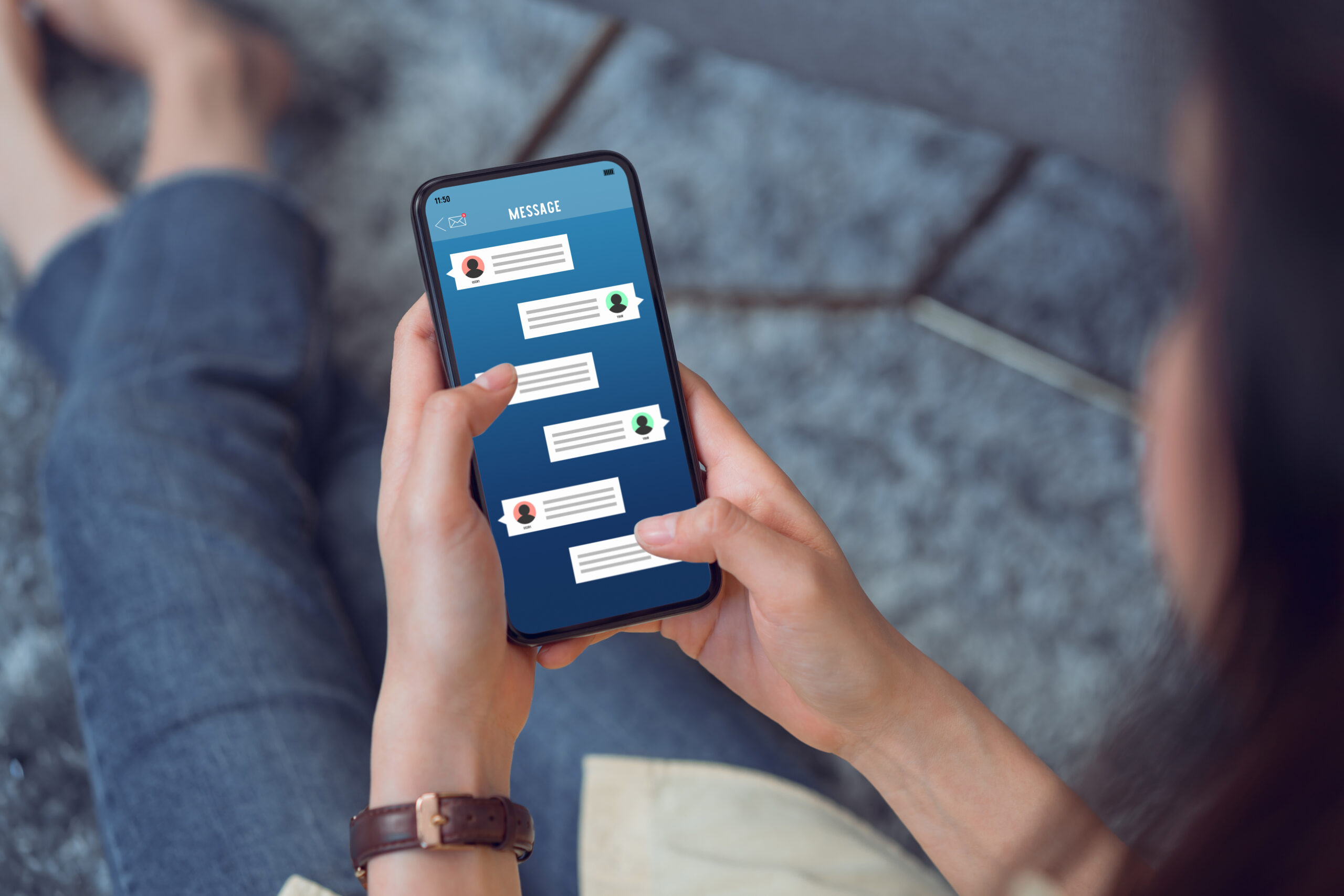 How to Add a GIF to a Text
How to Add a GIF to a Text
Have you ever wanted to add a GIF to a text message or document to make it more dynamic and engaging? GIFs, short for Graphics Interchange Format, are a popular form of visual content that can convey emotions, reactions, or even provide a touch of humor. Whether you want to enhance your personal conversations or create compelling marketing materials, incorporating GIFs into your texts can make a significant impact.
In this article, we will guide you through the process of adding a GIF to a text, be it a message or a document, using various platforms and applications. You don't need to be a tech guru to accomplish this task. So let's dive in and explore the exciting world of GIFs!
Adding a GIF to a Text Message
- Choose a Messaging App
- If you're using a smartphone, open your preferred messaging app. Popular options include WhatsApp, Facebook Messenger, iMessage, or Telegram.
- For desktop users, open the web version of the messaging platform you prefer, such as WhatsApp Web or Facebook Messenger.
- Start a New Conversation or Open an Existing One
- Select a recipient or open an existing conversation with the person you want to send the text message to.
- Access the GIF Library
- Look for a (+) button or a similar icon that allows you to insert media or attachments.
- Tap or click on the GIF button to access the built-in GIF library.
- Search for a GIF
- Enter keywords related to the GIF you want to use in the search bar.
- Browse through the results and select the one that best suits your message.
- Send the GIF
- Once you've found the perfect GIF, click the "Send" button to include it in your text message.
Adding a GIF to a Text Document
- Open the Text Document
- Launch your preferred text editor or document processing software. Examples include Microsoft Word, Google Docs, or Notepad.
- Position the Cursor
- Place the cursor at the location in the document where you want to insert the GIF.
- Insert the GIF
- Look for an "Insert" or "Insert Image" option in the toolbar.
- Select the option and choose "From File" or "From Computer" to locate the GIF file on your device.
- Once you've selected the file, click "Insert" or "Open" to add the GIF to your text document.
- Adjust the Size and Position
- Most text editors allow you to resize and position the GIF within the document.
- Click and drag the corners of the image to adjust its size.
- Move the GIF by clicking and dragging it to the desired location.
- Save the Document
- After placing the GIF in the text document, remember to save your changes to preserve the GIF's inclusion.
Adding a GIF to your texts can bring them to life and make them more engaging. However, keep in mind that using too many GIFs or using them in inappropriate contexts may be distracting or unprofessional. Use your judgment to strike the right balance and ensure that the GIF enhances the overall message.
Frequently Asked Questions (FAQs)
Can I add a GIF to an email?
Yes, you can add a GIF to an email in a similar way as adding it to a text document. Most email platforms have options to insert images or attachments.
Are there any copyright restrictions when using GIFs?
While GIFs are widely shared on the internet, it's essential to respect copyright laws. It's best to use GIFs from reputable sources or create your own to avoid any legal issues.
Can I add a GIF to a social media post?
Absolutely! Most social media platforms have built-in options to add GIFs directly to your posts. Look for the GIF button or search bar when composing your post.
How can I create my own GIFs?
You can create your own GIFs using various online tools or dedicated GIF creation software. Some apps even allow you to convert short videos or image sequences into GIFs.
Can I add a GIF to a PDF document?
Yes, you can add a GIF to a PDF document by using PDF editing software. Look for options to insert images or multimedia elements in the PDF editor of your choice.
With these simple steps, you can easily add GIFs to your text messages or documents, enhancing their visual appeal and engagement. Explore the vast library of GIFs available online and unleash your creativity to make your texts more vibrant and captivating.