How to Send a GIF
By Stefan
Published July 11, 2023
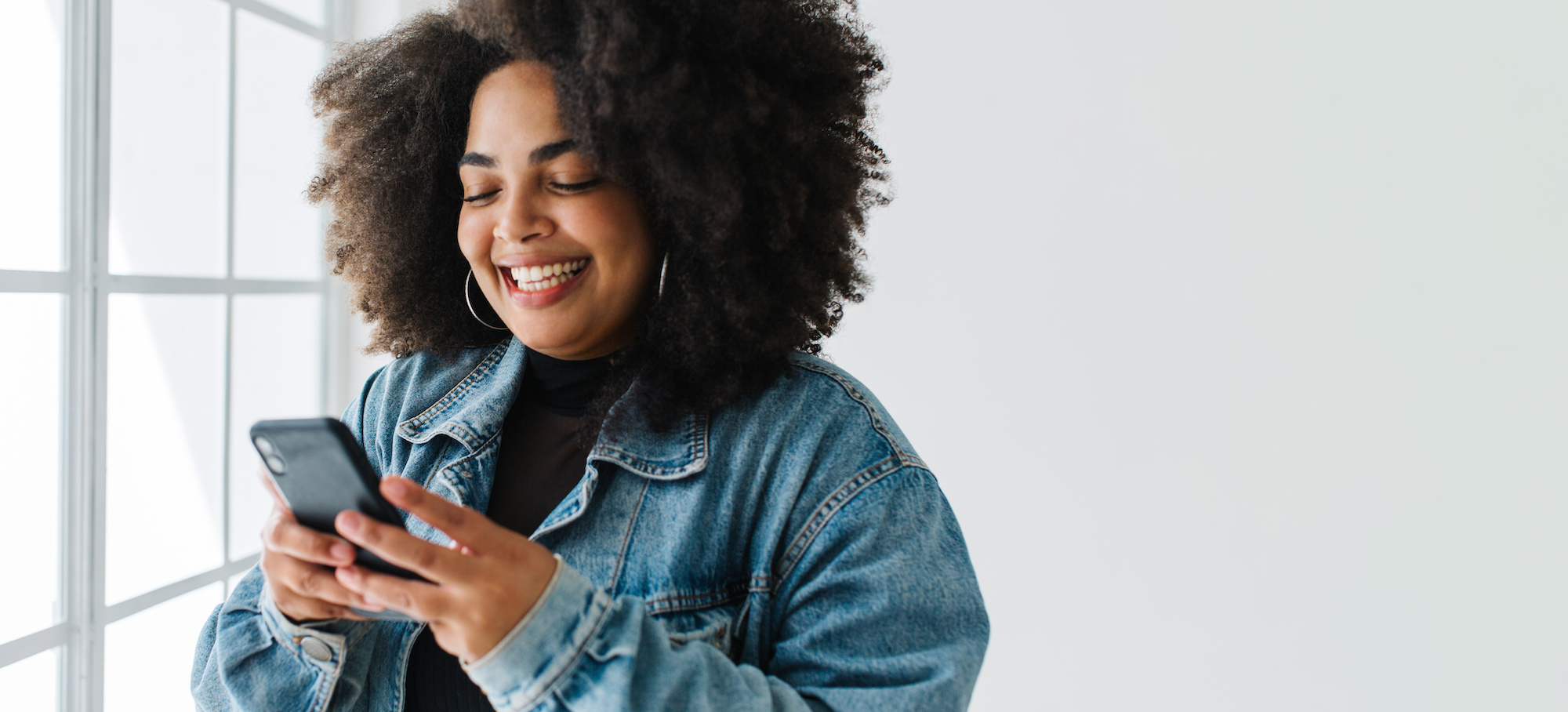 How to Send a GIF
How to Send a GIF
Are you eager to express yourself creatively and add some fun to your conversations? Sending GIFs is a fantastic way to do just that. Whether you want to convey your emotions, add humor to a conversation, or simply share something amusing, GIFs can be the perfect choice. In this article, we'll guide you through the process of sending GIFs, ensuring you're equipped with all the knowledge you need to enhance your messaging experience. Let's dive in!
How to Send a GIF on Various Platforms
1. Sending a GIF on Messaging Apps
- WhatsApp: Open a conversation, tap the "+" icon, select "Photo & Video Library," and choose a GIF from your device's library. Tap the send button to share it with your contact.
- Facebook Messenger: Start a chat, tap the "+" icon, select "GIFs," browse through the available options, and click on the GIF you want to send. Hit the send button to share it.
- iMessage (iOS): Open a conversation, tap the App Store icon, and select "GIFs" from the options. Browse or search for a GIF, and tap on it to add it to your message. Send it by tapping the send button.
- Telegram: Open a chat, tap the paperclip icon, select "Gallery," and choose a GIF from your device's gallery. Tap the send button to share it.
2. Sending a GIF on Social Media Platforms
- Twitter: Compose a tweet, click the GIF icon, and search for a GIF using relevant keywords. Choose a GIF from the results and click the "Tweet" button to share it with your followers.
- Facebook: Create a new post, click on the "GIF" option below the text box, search for a GIF, and select the one you want to share. Click the "Post" button to publish it on your timeline.
- Instagram: Open the Instagram app, tap the "+" icon to create a new story or post, swipe up to access the GIF library, search for a GIF, select it, and tap the "Your Story" or "Share" button.
- Pinterest: Click the "+" button, select "Create Pin," click on the "GIF" option, search for a GIF, and choose the one you'd like to pin. Add a description and click the "Save" button to share it.
3. Sending a GIF via Email or Chat Clients
- Gmail: Open a new email, click the "Insert files using Drive" icon (paperclip), select "GIFs" from the options, and choose the desired GIF. Click the "Insert" button to add it to your email.
- Outlook: Compose a new email, click the "Insert" tab, select "Pictures," navigate to the location of the GIF, and click the "Insert" button to add it to your email.
- Slack: Open a channel or direct message, click on the "+" button, select "Upload a file," locate the GIF on your device, and click the "Upload" button to share it with your team.
Conclusion
Now that you're well-equipped with the knowledge of sending GIFs across different platforms, it's time to unleash your creativity and add a touch of animation to your conversations. Start sharing those captivating GIFs and enjoy the smiles and laughter they bring!
FAQs about Sending GIFs
Can I send GIFs on WhatsApp Web?
Yes, you can send GIFs on WhatsApp Web by following the same steps as on the mobile app. Click the "+" icon, choose "Photo & Video Library," and select the GIF you want to send.
Can I send GIFs in my email signature?
Most email clients do not support GIFs in email signatures. To ensure compatibility, it's recommended to use static images or consider using an animated alternative like an emoji.
Are there any size limitations for sending GIFs?
Different platforms have varying size limitations for sending GIFs. It's advisable to keep the file size below 5MB to ensure smooth sharing across most platforms.
Can I create my own GIFs to send?
Absolutely! You can create your own GIFs using various online tools or by converting videos or image sequences into GIF format. Explore online resources to find the method that suits you best.
Are there copyright restrictions for sharing GIFs?
GIFs are often created from existing videos or images, which may have copyright restrictions. It's recommended to use GIFs from reputable sources or create your own to avoid copyright infringement.